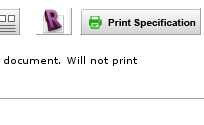SPEC DOCUMENT
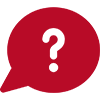 How do I print a specification document?
How do I print a specification document?
Open a project using the ‘Open Project’ button on the main AutoSpec toolbar on the right of the screen. The 'View Project' tab is open by default. Click on the ‘Print Specification’ button near the top of the screen to open the Print Specification window. The Specification document is generated as a Microsoft Word document which you can then print or customise before printing.
NOTE: When filtering by Trades, you will only be able to generate the specification document once all relevant clauses have (for at least one heading within a Trade) been ticked to Green or to Grey.
Please see notes on Model Specifications for Trade view on the Projects page
-
Printing the Spec Document
Once all relevant clauses have been ticked to Green (for atleast one heading within a Trade) or to Grey (as not required for printing), then the trade itself will turn to Green indicating that it is ready for printing.
The trade level icon will be displayed when it is ready to print. If it is displayed as Red or Grey then certain clauses still need to be answered.
when it is ready to print. If it is displayed as Red or Grey then certain clauses still need to be answered.
Printing options include:
- Cover Page - Takes its information from the Project Properties and your Practice Details
- Table of contents - Ordered in same way as your filter arrangement ie: by trade, by location or by manufacturer
- Foreword - Outlines introductions to document ie. units of measurement or terms used in the specification
- Graphics - Lets you print thumbnail graphics in your specification document
- Quantities - Allows you to include quantities for costing/indicative purposes
- Manufacturer Contact Details - Include the contact details of manufacturers in a table at the bottom of the spec.
- Revit Keynote Reference Numbers - Includes the shortened version of the Revit keynote reference numbers in square brackets underneath each Specification.
- Form of tender - Allows project to be priced by trade when a bill of quantities is not being used on the project
- Elemental Tender breakdown - The person pricing the project can price individual sections according to its elements ie: pricing all wooden windows
- Full Specification - Prints product descriptions and full specifications
- Sketch Plan Specification - Prints product descriptions without full specifications or maintenance clauses
- Maintenance Document - Prints product descriptions with maintenance clauses.
- Revisions - Allows you to lock the revision and create the document. This allows AutoSpec to track any changes to the project from this point onwards and allows you to print changes made thereafter in a logical and legible format.
- Cover Page - Takes its information from the Project Properties and your Practice Details